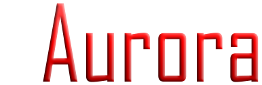
| Main Hardware Software Cables/Adapters Forum Contact |
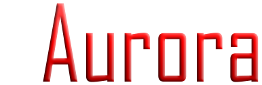
|
Where is the fixed time grid? (FAQ) (Long) |
Post Reply 
|
| Author | |
ibewill 
Newbie 
Joined: 22 Apr 2012 Online Status: Offline Posts: 21 |
 Quote Quote  Reply Reply
 Topic: Where is the fixed time grid? (FAQ) (Long) Topic: Where is the fixed time grid? (FAQ) (Long)Posted: 07 Aug 2012 at 9:44pm |
|
Thanks for the help/explanation. I didn't have that question (I only know Aurora, this my first year) but that info helped me. I been trying to sequence for a bout two weeks and I am struggling reading the spectrograph. I was going to ask if there was some kind of technique or trick to reading it and placing event markers. When the song has many intruments playing at the same time (and the spectrograph is a big blob) it is hard for me to place markers. I even tried zooming in. Thanks anyway.
|
|
 |
|
LightsOnLogan 
Admin Group 
Joined: 11 Oct 2007 Online Status: Offline Posts: 3187 |
 Quote Quote  Reply Reply
 Posted: 18 Aug 2008 at 10:41am Posted: 18 Aug 2008 at 10:41am |
|
Q: Where is the 1/10th or 1/20th second grid?
A: Aurora doesn't have that limitation This is one of the most frequently asked questions by new users of Aurora which deserves an article devoted to it in Tips 'N' Tricks. There are two methods of sequencing which for the purposes of this post I'll refer to as "the old way" and "the Aurora way". "The old way": When setting up a sequence you decide on a fixed time interval/resolution for your events. You are then presented with a grid to draw your events onto. Once drawn if you need to adjust them then you must redraw all of them.
"The Aurora way": After setting up a sequence you are presented with an empty grid. You must find where you want each timeline event marker and set them up manually.
At first glance the Aurora way may seem like a real drag because you have to spend time placing all of those markers down before placing your events. Spending all of that time up front does come with a reward though:
The event markers you place on the timeline are also "snap points" for the events themselves. What this means is that it is possible to drag and drop the event marker and all of the associated events will stretch/shrink with your adjustment. Placing the markers may have seemed like a drag at the beginning, but now is where the real time savings kick in. Imagine that you have just placed events across 60 various channels. Now it is time to test the sequence. Now is also when you find out that you didn't get it right... the timing in that spot is wrong and now you have 60 channels to fix. By the "old way" this means you need to manually redraw all of the events on those 60 channels. By the "Aurora way" you just drag and drop the event marker and everything automatically snaps into the correct place. To do this, select the event marker tool (keyboard shortcut 'v'), move the mouse over the event marker (the mouse icon will change to a clock with arrows), hold down the left mouse button and move the marker to where you need it, then let go of the left button and watch everything "snap into place". Face it, how many hours do we spend "fine tuning" things... it only stands to reason that having a better "fine tuning mechanism" is the way to go.
Another benefit is precision. By the "old way" of doing things the most precise you could fine tune the music was to the nearest 1/10, 1/20, or whatever you set the grid to. Much of the debate was which of the nearest cells looked better when in reality the best place for the event was always somewhere between the two. Enter Aurora... with the spectrogram the precise location where to place the event markers is much clearer, and you can place the event marker right where the spectrogram shows you it needs to be.
Sequencing Tips:
1. Establish the rhythm bed
The best way to sequence in Aurora is first to identify the rhythm or foundation of the music. For most music this is a drum hit or a bass line, but for music lacking those you can check out other instruments like the piano for the rhythm. With Aurora it doesn't take a master drummer or a musician to do this. These are all easy to identify on the spectrogram (note: a future FAQ topic will cover how to read the spectrogram and give some examples of various instruments and vocals; in the meantime load up some familiar music and practice finding what the various red blobs and the detection markers are telling you). Place timeline markers for each point you identify.
You may want to test your identified rhythm bed in the visualizer by temporarily (or even permanently) assigning some events to see how the rhythm looks. Fine tune, then rinse and repeat as necessary.
2. Build your sequence on the established foundation
Now that you have your rhythm established you can get creative. Those aiming for a "musical approach" may decide to assign the rhythm to a display element and move on to identifying other instruments (lead guitar, vocals) and try to represent them somehow. Those who want to take an animation approach will find this the best time to establish the animations that will take plave between beats. The "split cells" tool makes this a breeze. Switch to the "Selection Tool" (keyboard shortcut 'y'). Highlight the section between beats that you want to split into an animation. Right click the highlighted area and choose "Split Cells". You can now divide that area into the number of steps needed. For example, if you have an arch with 5 sections that you want to animate then you can select to divide the beat into 5 equal sections. It is possible to do this in the classic linear fashion or even do a "logarithmic split" if you want to simulate gravity with the arch! Now, create your first animation. Once you've created it, use the selection tool to highlight it and copy it into the clipboard. It is now time to paste your animation into the other rhythm cells as necessary. Familiarize yourself with the pasting options... these provide a lot of power for various tasks. If you want to do them one cell at a time you can just have the paste stretch/shrink to fill the selected area. If you have a fresh set of rhythm markers down you also have the option to select the entire animation area and then have Aurora place one animation in each cell (hmm... that fixed grid would be a real problem about now).
Sidebar about future features: A future Aurora version will allow for multiple "event marker layers" (notated by color code) so that you can choose which layer to work with as well (e.g. place one animation between each "rhythm layer" event marker and ignore all of the other animation markers I've already placed). A future version will also include a "recent clipboard" to store various animations in so that you do not need to find and copy it from the original source each time. 3. Test and tweak
Last you will want to use the visualizer to test your sequence and tweak it. By now the power of the arbitrary timeline has proven its worth. You can adjust as much as needed without redrawing a thing. The ironic part is that, thanks to the spectrogram, you probably will not have many adjustments to make to take advantage of this functionality anyway. Now go hang some lights with the time you just saved!
Q: There aren't any beats... I just want to animate some stuff during a voiceover between songs
A: Well, in that case you do have a valid reason for needing a fixed grid. The "tricK" to getting one is simple. When you created the sequence it automatically got a start and end marker, so just use the selection tool ('y' shortcut) to highlight one of those "cells" between the start/end of the sequence. Right click and choose "Split Cells". In there you will find an option to split it into a fixed time interval. You now have the desired grid. Edited by LightsOnLogan - 18 Aug 2008 at 10:48am |
|
 |
|
Post Reply 
|
| Forum Jump | Forum Permissions  You cannot post new topics in this forum You cannot reply to topics in this forum You cannot delete your posts in this forum You cannot edit your posts in this forum You cannot create polls in this forum You cannot vote in polls in this forum |