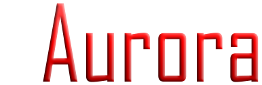
| Main Hardware Software Cables/Adapters Forum Contact |
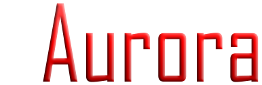
|
|
Post Reply 
|
| Author | |
Rambler1 
Pre-Order User 
Joined: 28 Dec 2007 Location: Upton,MA Online Status: Offline Posts: 19 |
 Quote Quote  Reply Reply
 Topic: Grey bars at top of Spectrograph Topic: Grey bars at top of SpectrographPosted: 30 Jul 2008 at 9:51am |
|
Do the Grey bars at the top of the spectrograph represent anything?
Also if anybody out there could write a quick faq on how to use the spectrograph effectively it would a big help to us noobs Rambler |
|
 |
|
peteandvanessa 
Beta Testers 
Joined: 11 Dec 2007 Location: Rocklin, CA Online Status: Offline Posts: 206 |
 Quote Quote  Reply Reply
 Posted: 30 Jul 2008 at 10:57am Posted: 30 Jul 2008 at 10:57am |
|
The grey bars represent the music "BEATS" They appear on all three views of Amplitude, Note and Spectrogram screens. They really help with programming a sequence. Not sure anyone has written an FAQ on the spectrogram. I tend to use the Amplitude screen more than the note of Spectrogram. However, the Spectrogram gives more visual infor on the Frequencies in the music. I believe the lower notes are shown at the bottom of the spectrogram and the higher notes at the top. |
|
 |
|
LightsOnLogan 
Admin Group 
Joined: 11 Oct 2007 Online Status: Offline Posts: 3187 |
 Quote Quote  Reply Reply
 Posted: 30 Jul 2008 at 11:24am Posted: 30 Jul 2008 at 11:24am |
|
Gray bars are "automatic beat detection" markers. For some songs these are perfectly correct while others are hit and miss. I still prefer to use my ears and eyes for finding the beats, but the detector can be helpful for the beat challanged. Typically the detector picks up on some "phantom" beats here and there (it is tuned this way.... rather show a phantom than miss a beat).
Beginner Spectrogram:
A standard classic audio display shows time in the horizontal and intensity (volume level) in the vertical. There is only one color. The spectrogram shows time in the horizontal, frequency (pitch) in the vertical, and intensity (volume) by color. Red means there is a lot of sound energy at that frequency, the various blues mean there is very little. Greens and yellows are inbetween (the actual order is black-blue-cyan-green-yellow-orange-red).
For some songs the classic view is adequate because beats (be them a heavy bass part or a crack of the snare) show up as a sudden jump in volume. Not all music is as friendly though and some (particularly a lot of TSO stuff) show up as an unrecognizable flat topped blob in amplitude view. In other cases one instrument may "mask" another in the view. These cases are where the spectrogram is helpful. First you need to identify what you are looking for. If your song has a heavy bass rhythm then the beats will show up as large red splotches near the bottom of the spectrogram (very easy to spot). If you are looking for a snare crack then you will need to look for narrower splotches toward the lower middle of the spectrogram. Depending on the studio recording technique, the initial snare hit may also be accompanied by a distinct vertical red line/blob (very easy to spot). If you are looking for vocals then they will appear as a stack of marks that wiggle around as the note/pitch changes (musicians: the first note is the fundamental, the stack above it are the harmonics). Instruments all have theier own "fingerprint" that can be learned as needed with time.
You might want to load up some songs that you are familiar with in classic view and do an A/B comparison with the spectrogram. Generally speaking once you get used to the display and what instrument/voice usually ends up where it becomes a whole lot easier to read than the classic view.
Advanced Spectrogram:
You don't need a degree for basic reading of the spectrogram, but some lighting and audio geeks as well as musicians will want to take it a step further... Here is a good chart (external site) of various instruments and where you might find them in the spectrogram:
To use the chart first ignore the background color as it means nothing useful for the spectrogram (someone simply got artistic and equated the wavelength of sound to the wavelength of light which isn't what the spectrogram is doing). Left to right (frequency/pitch/note) on the chart is bottom to top (frequency/pitch/note) on the spectrogram. Fundamentals are where the notes originate while the harmonics, shown as the stacked lines in the spectrogram, are what shape the tonal characteristics of the instrument (this is what makes a piano sound different than a guitar). The piano keys in the chart equate to the note number you see when you mouse over the spectrogram. If you need assistance figuring out a note you can center click the mouse on the spectrogram to toggle on/off a "helper line" which will give you an alignment across the view. The lower octaves do not have single note resolution and instead are notated by frequency centers (a couple adjacent notes will appear together as a single frequency band). You can use the chart to determine what piano keys these are centered on as well.
If you want to view just a single note in the "classic" view (that you identified earlier in the spectrogram), then you can select audio (A key) to get the audio menu then music (M key) and choose the note you want. This can be combined with the wav-to-event tool to copy a single note to events (when not viewing a single note a combination of all bands [classic view] are used for wav-to-event instead).
Now, since I'm not good at technical writing, maybe someone can translate this into english and less than the size of a book for me. Edited by LightsOnLogan - 30 Jul 2008 at 11:31am |
|
 |
|
Rambler1 
Pre-Order User 
Joined: 28 Dec 2007 Location: Upton,MA Online Status: Offline Posts: 19 |
 Quote Quote  Reply Reply
 Posted: 30 Jul 2008 at 11:38am Posted: 30 Jul 2008 at 11:38am |
|
Thats perfect !!!!!!!!!
 Thanks for the help RAmbler |
|
 |
|
LightsOnLogan 
Admin Group 
Joined: 11 Oct 2007 Online Status: Offline Posts: 3187 |
 Quote Quote  Reply Reply
 Posted: 30 Jul 2008 at 11:46am Posted: 30 Jul 2008 at 11:46am |
|
Another note... the first time you load a new song it takes 20-40 seconds to do a "spectral analysis" (yawn). The data is cached so this is a one time thing... the wait will not exist on future loads.
|
|
 |
|
Post Reply 
|
| Forum Jump | Forum Permissions  You cannot post new topics in this forum You cannot reply to topics in this forum You cannot delete your posts in this forum You cannot edit your posts in this forum You cannot create polls in this forum You cannot vote in polls in this forum |